- Help Center
- Message Center
- Administrator Setup
-
Product Updates
-
General
-
Launch Process
-
Training
-
Dashboard
-
Navigation
-
Alerts
-
Pages
-
Calendar
-
News
-
Departments
-
Files
-
Images
-
Blog
-
People
-
Questions
-
Gallery
-
Message Center
-
SchoolNow Mobile App
-
DNS
-
Import Sheets
-
Shared Content
-
Accessibility
-
Google
-
Social Media Manager
-
Community Development Districts (CDD's)
-
Can be deleted after reviewed
-
SchoolNow Feed
-
Internal Knowledge base
Why can't I see or send to my social networks when sending a message?
You must have your social networks authorized and your message templates configured ahead of time.
If you go to send a message and notice that your social networks do not appear (or you can't select these channels when sending, then it's likely that you have not yet performed the necessary steps ahead of time. Let's review them below.
If you go to send a message and notice on your review screen that you can't select the social networks, or you can select them, but nothing appears in the pull-down menus, then follow along to see how to fix this.

Notice in the above screenshot of the "DEFAULT GENERAL" message template, there are no checkmarks in the social networks, and there are also no social networks to select int he pull-down menus. Not only do the channels need to be selected in order to send to those networks, but you also have to authorize SchoolNow to send to your social networks on your behalf.
As seen below, click the gear icon at top-right. Next, in the left-hand navigation, click "Connections" under "Social Media".
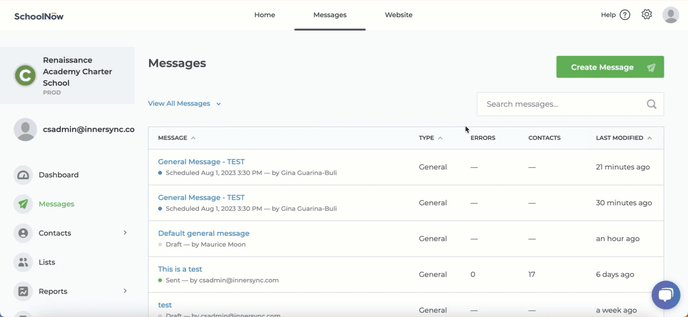
This will take you to the screen where you can authorize your Facebook, Twitter and Instagram accounts in order to allow SchoolNow to post stories and messages to them on your behalf.

Register your social networks here so that they appear in the menus when you are adding those channels to your message template. Instagram accounts need to be of a special type before you connect them to a Facebook page and ultimately, authorize them in SchoolNow. Click here to learn more about setting up and authorizing Instagram accounts.
Remember, when you click "Skip and start from scratch" when composing a message, you are still selecting a template. The "DEFAULT GENERAL" template is used for General messages, and the "DEFAULT URGENT" is used for Emergency messages. These are the defaults settings that are used when you pick another specific template.
Now, in your chosen message template, be sure to select all the channels you plan to use for that type of message. Contact our help desk if you have any questions as we're always here to help!
