- Help Center
- Message Center
- Administrator Setup
-
Product Updates
-
General
-
Launch Process
-
Training
-
Dashboard
-
Navigation
-
Alerts
-
Pages
-
Calendar
-
News
-
Departments
-
Files
-
Images
-
Blog
-
People
-
Questions
-
Gallery
-
Message Center
-
SchoolNow Mobile App
-
DNS
-
Import Sheets
-
Shared Content
-
Accessibility
-
Google
-
Social Media Manager
-
Community Development Districts (CDD's)
-
Can be deleted after reviewed
-
SchoolNow Feed
-
Internal Knowledge base
How to connect or disconnect your school's Facebook and Instagram accounts
If you want to use SchoolNow to post to your Instagram account, your Instagram account must be properly associated with your Facebook Page.
Step 1: Link your Instagram account to your Facebook page. It's important to note that only "Professional" Instagram Accounts (Creator or Business) can be associated with a Facebook Page. So you may need to convert your "Personal" Instagram account first.
NOTE: In order to add or remove an Instagram account from your Facebook page, you'll need to have admin access to that page.
When accessing Facebook, make sure you're on your school's Facebook page and not your personal account. To do this, select your school's profile in the upper-right corner of the page.
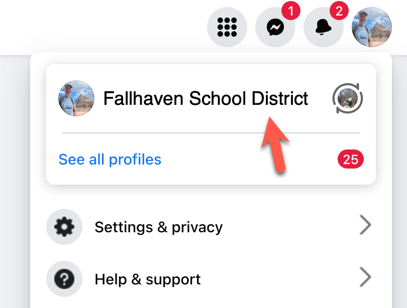
From the top right menu of your school's Facebook page, navigate to "Settings & Privacy" and then select "Settings" as seen below.
-gif.gif)
In the left menu, select "Linked Accounts"
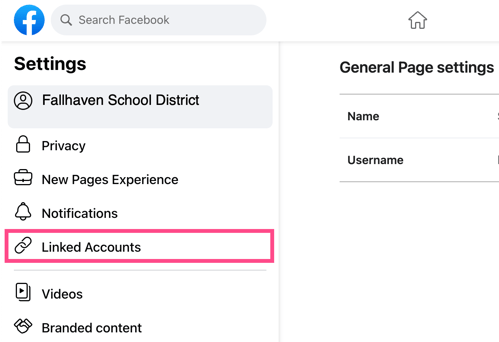
Select Instagram in the left navigation and then click on the "Connect account" button near the center of the page.
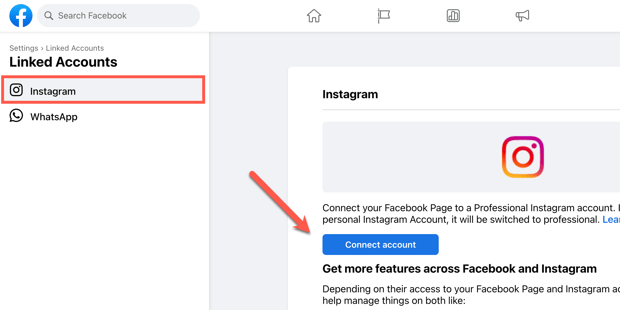
Once you select the "Connect account" button, follow the prompts to log in to your Instagram account and link it to the Facebook page.
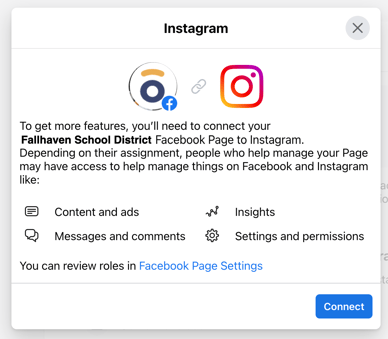
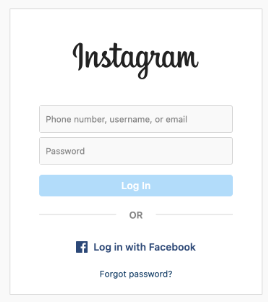
Your accounts are now linked up and you can proceed to Step 2, connect your school's Facebook and Instagram accounts to SchoolNow. Visit the Meta help center for more information on how to connect or disconnect an Instagram account from your Page.
Step 2: Connect your school's Facebook and Instagram accounts to SchoolNow
In order to post to Instagram using SchoolNow's Message Center or Social Media Manager, it is necessary for your school's Instagram accounts to be linked to a Facebook Page.
Contact our help desk with any questions.
