- Help Center
- SchoolNow Mobile App
-
Product Updates
-
General
-
Launch Process
-
Training
-
Dashboard
-
Navigation
-
Alerts
-
Pages
-
Calendar
-
News
-
Departments
-
Files
-
Images
-
Blog
-
People
-
Questions
-
Gallery
-
Message Center
-
SchoolNow Mobile App
-
DNS
-
Import Sheets
-
Shared Content
-
Accessibility
-
Google
-
Social Media Manager
-
Community Development Districts (CDD's)
-
SchoolNow Feed
-
Internal Knowledge base
Manually set Android App Permissions
During the Android SchoolNow App install, some devices do not ask for device permissions and therefore cannot push notifications to the lock screen.
There are numerous Android devices available, each with its own operating system version, screen resolution, and settings. Consequently, we have observed that when the SchoolNow app is installed on an Android device, users are not prompted to grant the app device permissions. While the SchoolNow app can still receive push notifications within the app, it may not have the necessary authorization to display these notifications on the lock screen.
SchoolNow is pushing out fixes as they are identified per device. In the meantime, you can manually grant the SchoolNow app the necessary permissions on your device. Follow these simple steps to ensure that the app can display push notifications on your lock screen.
Tap your device "Settings" button on your device. This may look different based on whether you are on a tablet or phone.
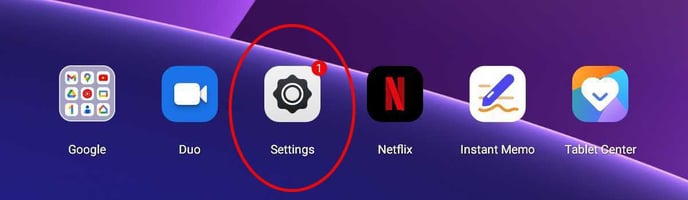
Next, tap "Apps" within the device settings.
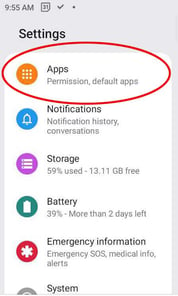
Locate the "SchoolNow" app and tap it to review and grant permissions to your device.
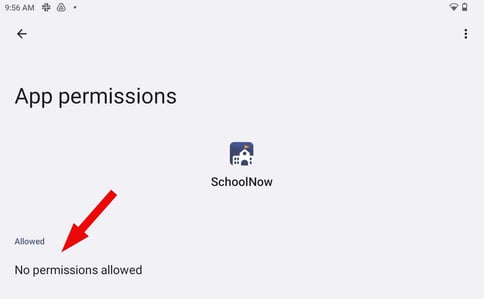
Once the proper permissions are set, you should then see push notifications on your lock screen.
