You may adjust your communications preferences using the school web portal, or via the SchoolNow mobile app.
You can login to either the school's website portal, or the SchoolNow mobile app to access and change your communication preferences. Let's look in detail how to do this either way.
Adjust using the web portal
If you have received an email communication from the school already, click the "Manage Preferences" link at the bottom of the email to go to the school's portal. If you do not have an email, contact the school for the link to the portal. Login using either the email address or the phone number on file with the school. If your information and account exist, you will be sent a code to complete the login to the portal. Let's review the interface below.
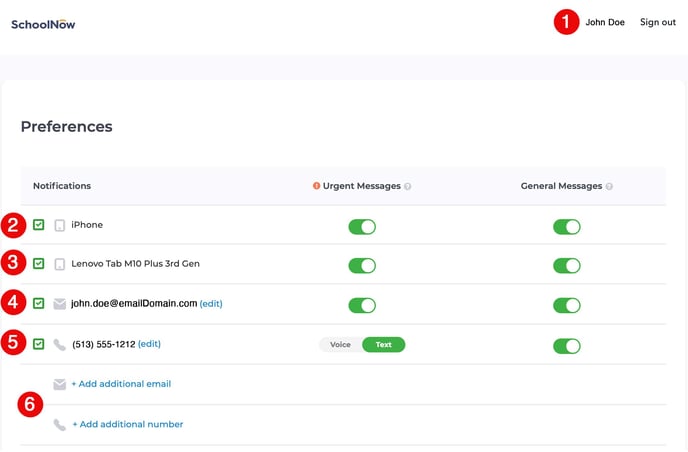
1. The name of the logged in user is at the top-right of the screen.
If you have installed the app on a phone or tablet and logged in using the email or phone number on file with the school, those devices will be listed.
2. If you have the app installed on a phone, manage its push notifications here.
3. If you have the app installed on a tablet, manage its push notifications here.
4. The email address on file with the school. By default, email addresses are subscribed to both Urgent and General messages. You can change this at any time.
5. The phone number of file with the school. By default, phones are only subscribed to Urgent messages. You can change this at any time. If we detect the phone is a landline, "Voice" will be selected as the mode of delivery. If we detect the phone is a mobile phone, "Text" will be selected as the mode of delivery.
6. You can add additional email addresses or phones, but you must own them as you will be sent a code to validate. Just click the link and follow the prompts.
Uncheck the box next to any contact item to completely disable notifications to that address, number or device.
Change the green toggle buttons next to any address, number or device to enable or disable notifications to your preference.
Adjust using the SchoolNow mobile app
Launch the app and then login using either the email address or the phone number on file with the school. If your information and account exist, you will be sent a code to complete the login to the app. When you land on the home feed of the app, click the gear icon at top-left of the screen. Let's review the interface below.
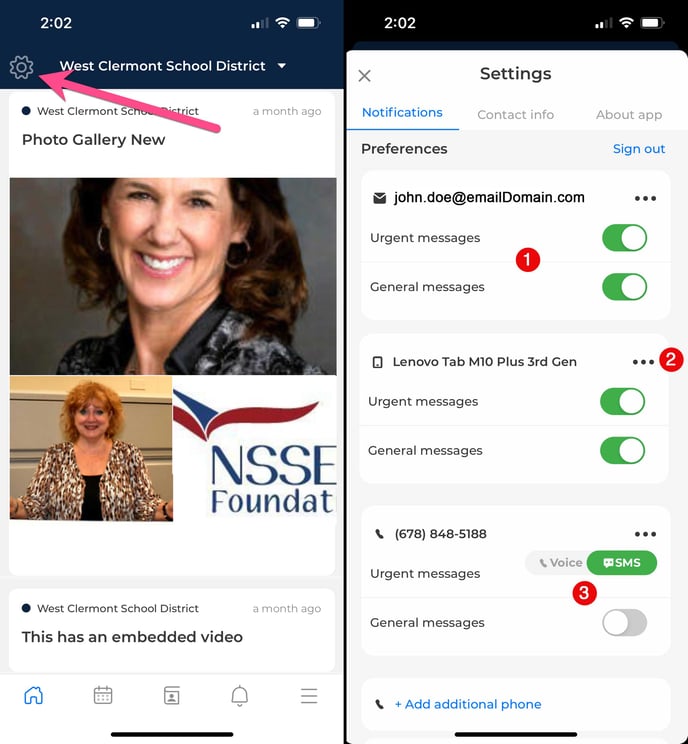
1. Each contact item will have an area where you can toggle on or off Urgent and General notifications. Choose your preferences for that device, address or number.
If you have installed the app on a phone or tablet and logged in using the email or phone number on file with the school, those devices will be listed.
2. Click the ellipsis to the right of any contact item to subscribe or unsubscribe that item from receiving notifications.
3. Phone numbers that we detect as a mobile phone will be given the option to have messages delivered to that device as a voicemail or an SMS/TXT message.
There is no need to save. As you make changes to your contact preferences in the web portal or the mobile app, all changes will be automatically saved.
It's possible that your school has disabled the ability to add or edit your contact preferences via the portal or mobile app. In this case, you will be redirected to the school to submit new or changed contact information.
