- Help Center
- Dashboard
-
Product Updates
-
General
-
Launch Process
-
Training
-
Dashboard
-
Navigation
-
Alerts
-
Pages
-
Calendar
-
News
-
Departments
-
Files
-
Images
-
Blog
-
People
-
Questions
-
Gallery
-
Message Center
-
SchoolNow Mobile App
-
DNS
-
Import Sheets
-
Shared Content
-
Accessibility
-
Google
-
Social Media Manager
-
Community Development Districts (CDD's)
-
Can be deleted after reviewed
-
SchoolNow Feed
-
Internal Knowledge base
SchoolNow Dashboard Overview
If you prefer written documentation, let's review the dashboard.
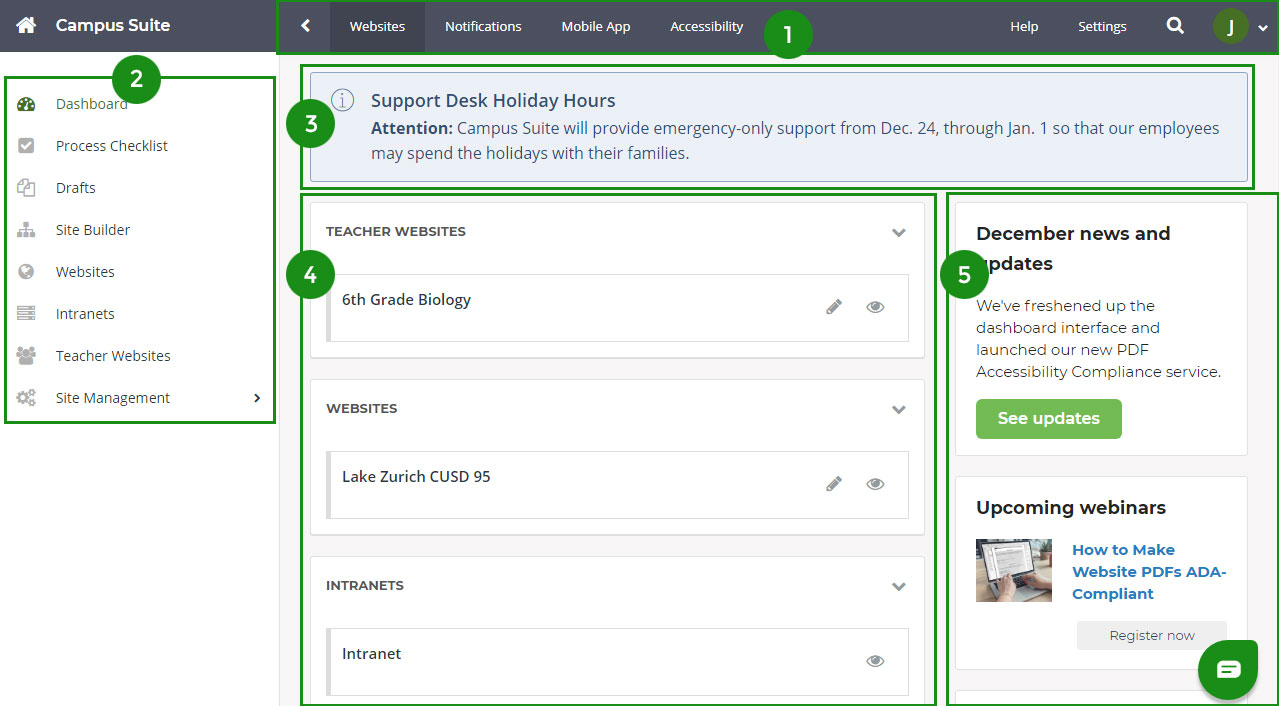
-
The top dashboard shows the SchoolNow products that are available. If you do not have the service, click one for more information. The Help screen gives you quick access to support and training information. Click Settings to manage user logins and permissions, as well as tools like data imports, domain configuration, etc.
- The links in the left side navigation have been organized to be more simplified for both admins and publishers. These links change based on access levels. Admins can click Site Management to manage design themes, content templates, workflows, tags, and redirects. For more info, see Dashboard Navigation.
- You’ll occasionally see timely SchoolNow announcements at the top that are shown to all users logging in.
-
This is a dynamic area that changes based on how users set their favorites, but by default, it shows all the sites they have access to. Notice there is a section for personal sites, the main website, and any private intranet departments the school has set up.

